Manage relationships
Video: Add, edit, delete relationship between contacts
Contacts - View, Add and Edit Contacts
Learn about relationships
You can specify the relationships between contacts (this is different than organizing them into contact groups).
Once you have set up the relationships between your contacts, you can see who is linked to who in the Contacts Relationships tab. You will also be able to access relevant parties without having to search for a related contact or memorize relationships. For example, if you have specified Brian Smith as an associate for Chastain Properties, you will be able to see this relationship in Brian Smith's profile and in Chastain Properties profile.
You can record the relationship in either direction.
The type of relationship you can record depends on the entity type of a business. The table outlines the types of relationships you can record for each entity type.
The list of potential contacts that are available for a relationship depends on the relationship type selected. For example, currently an "Individual" entity type can only be a "Business Owner of" a "Sole Proprietor" entity type.
|
Entity Type |
Relationship Type |
Related Entity Type |
| C-Corporation | Associate |
C-Corp Individual Partnership S-Corp Trust |
| Associate of | Individual Partnership Trust |
|
| Beneficiary of | Trust | |
| Director | Individual | |
| Partner of | Partnership | |
| Secretary | Individual | |
| Shareholder | C-Corp Estate Individual Non-Profit Partnership S-Corp Trust |
|
| Shareholder of | C-Corp S-Corp |
|
| Subsidiary | C-Corp S-Corp |
|
| Subsidiary of | C-Corp S-Corp |
|
| Trustee of | Trust | |
| Estate | Beneficiary of | Trust |
| Estate of | Individual | |
| Partner of | Partnership | |
| Shareholder of | C-Corp S-Corp |
|
| Individual | Associate |
C-Corp Individual Partnership S-Corp Trust |
| Associate of | Individual Partnership Trust |
|
| Beneficiary of | Trust | |
| Business Owner of | Sole Proprietor | |
| Child Dependent |
Individual | |
| Director of | C-Corp S-Corp |
|
| Estate | Estate | |
| Guardian | Individual | |
| Parent | Individual | |
| Partner of | Partnership | |
| Secretary of | C-Corp S-Corp |
|
| Settlor of | Trust | |
| Shareholder of | C-Corp S-Corp |
|
| Spouse or Partner | Individual | |
| Trustee of | Trust | |
| Non-Profit | Beneficiary of | Trust |
| Partner of | Partnership | |
| Shareholder of | C-Corp S-Corp |
|
| Partnership | Associate |
C-Corp Estate Individual Partnership S-Corp Trust |
| Associate of | Individual Partnership Trust |
|
| Beneficiary of | Trust | |
| Partner | C-Corp Estate Individual Non-Profit Partnership S-Corp Sole Proprietor Trust |
|
| Partner of | Partnership | |
| Shareholder of | C-Corp S-Corp |
|
| S-Corporation | Associate |
C-Corp Individual Partnership S-Corp Trust |
| Associate of | Individual Partnership Trust |
|
| Beneficiary of | Trust | |
| Director | Individual | |
| Partner of | Partnership | |
| Secretary | Individual | |
| Shareholder | C-Corp Estate Individual Non-Profit Partnership S-Corp Trust |
|
| Shareholder of | C-Corp S-Corp |
|
| Subsidiary | C-Corp S-Corp |
|
| Subsidiary of | C-Corp S-Corp |
|
| Trustee of | Trust | |
| Sole Proprietor | Beneficiary of | Trust |
| Business Owner | Individual | |
| Partner | Partnership | |
| Trust | Associate |
C-Corp Individual Partnership S-Corp Trust |
| Associate of | Individual Partnership Trust |
|
| Beneficiary | C-Corp Estate Individual Non-Profit Partnership S-Corp Sole Proprietor Trust |
|
| Beneficiary of | Trust | |
| Partner of | Partnership | |
| Settlor | Individual | |
| Shareholder of | C-Corp S-Corp |
|
| Trustee | C-Corp Individual S-Corp |
- Click Contacts > All Contacts.
- Open the contact you wish to add a relationship to.
- Click Add Relationship.
- Select the appropriate relationship type.
- Select the contact you wish to associate with the selected contact.
- Select the date when the relationship started.
- Select the date when the relationship ended, if applicable.
- Enter a percentage amount in the field provided, if applicable (this is useful for shareholders, partners and trust beneficiaries).
- Click Save.
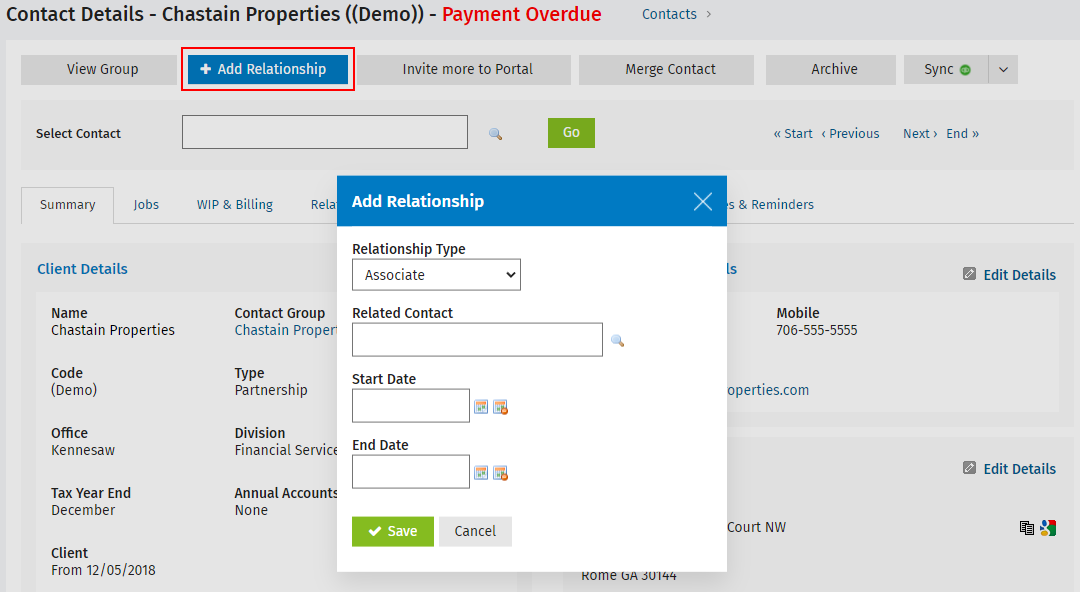
You can change the dates associated with the relationship.
- Click Contacts > All Contacts.
- Open the contact whose relationship you want to edit.
- Click the Relationships tab.
- Click the row of the relationship you want to edit.
- Change the date when the relationship started or ended.
- Click Save.
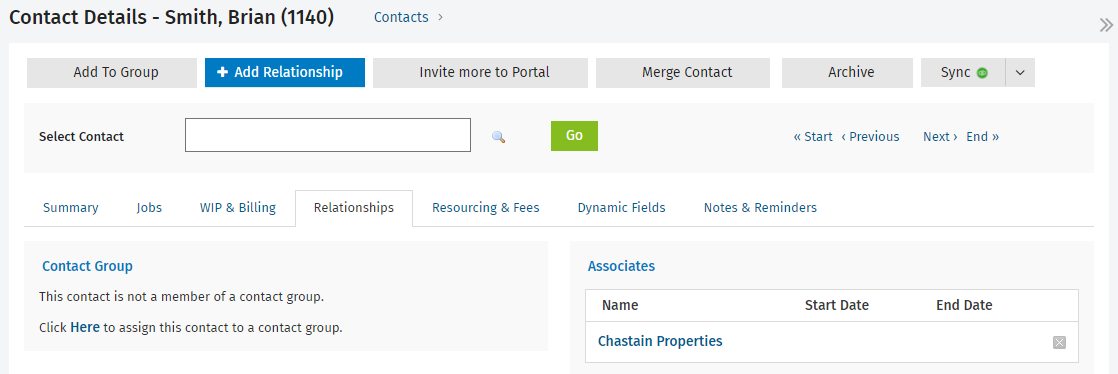
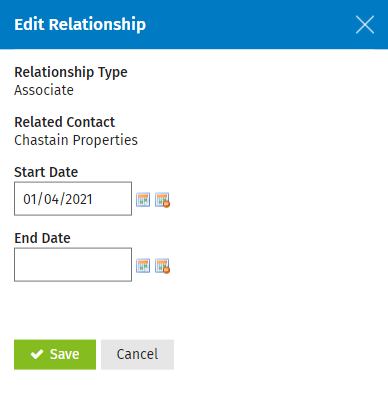
- Click Contacts > All Contacts.
- Open the contact whose relationship you want to delete.
- Click the Relationships tab.
- Click the Delete button
 on the row of the relationship you want to delete.
on the row of the relationship you want to delete. - Click Yes to confirm.
